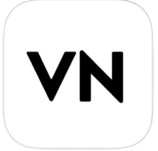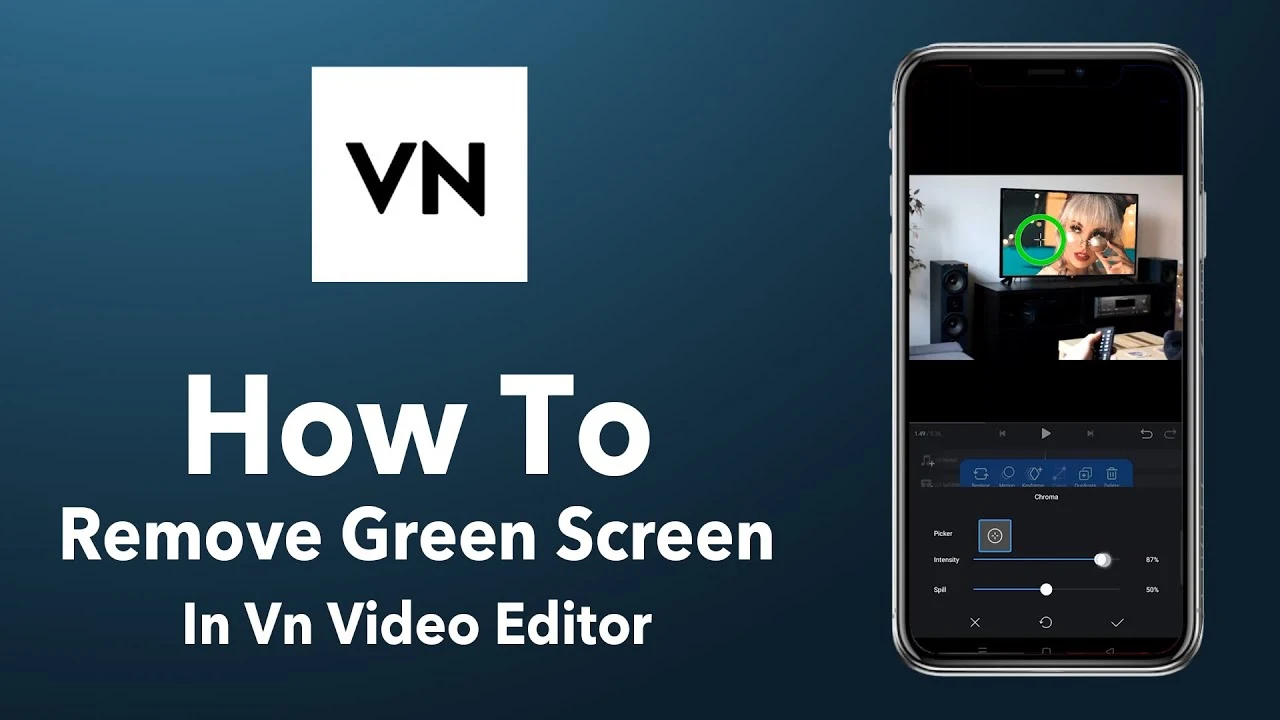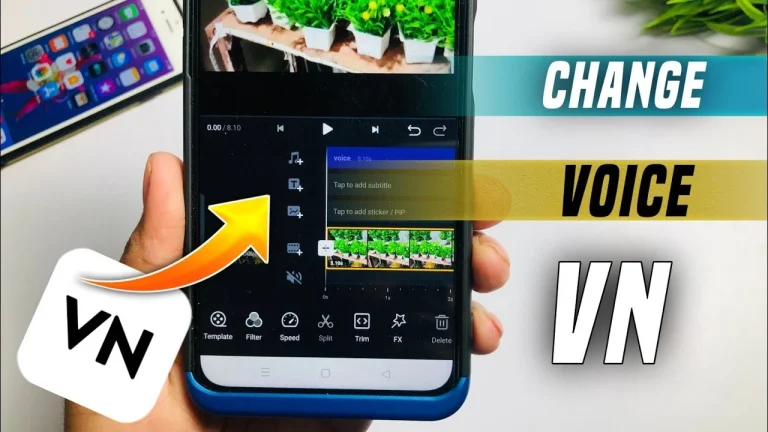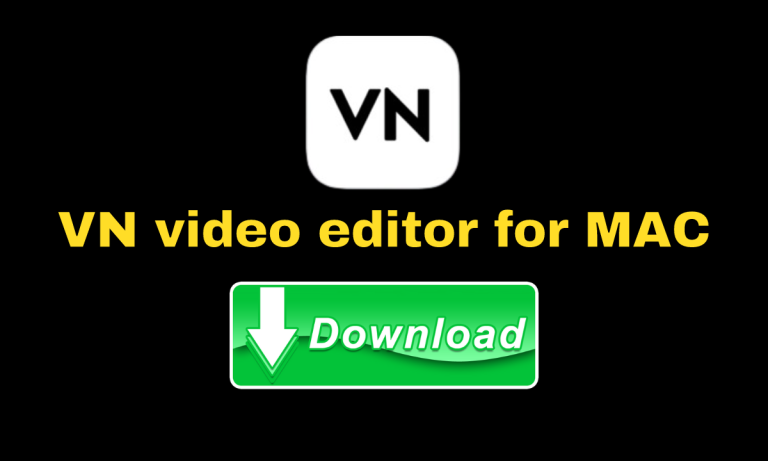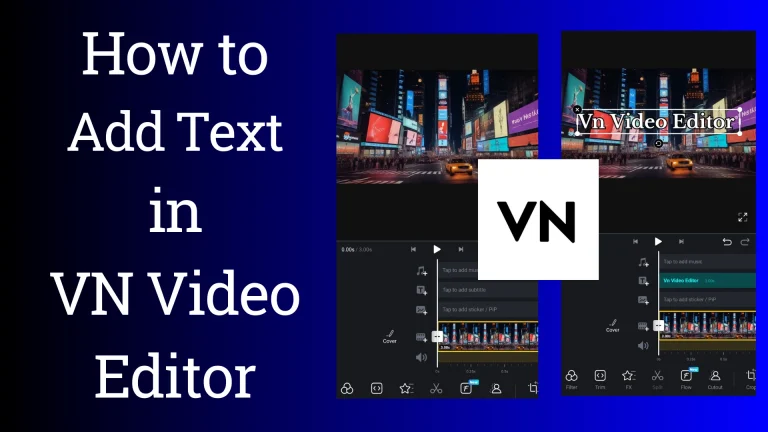How to Remove Green Screen in VN Video Editors
The concept of green screens has revolutionized the digital world. Now, you can change the background, make different scenarios, and transport the video objects to a new world. However, changing the green screen with a different background is challenging. But no worries. With VN Video Editor, you can easily remove the green screen and make your videos look professional.
Therefore, if you are into video editing and want to remove the green screen effortlessly, this editor is for you. VN offers a user-friendly interface and exceptional features that help you remove the green screen easily.
Let’s explore some major steps using VN Video Editor to remove the green screen. The chroma key feature of this editor plays an important role in this purpose. Besides, it does not matter if you are a beginner or a pro; this editor can bring your editing skills to the next level. Continue reading to learn to use VN Video Editor to remove the green screen. Let’s dive in!
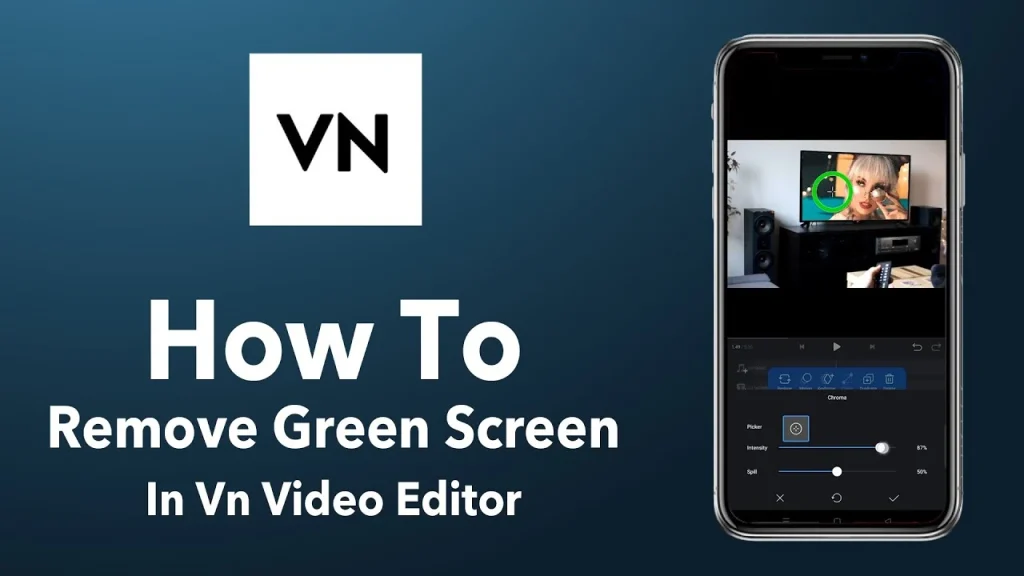
What is Green Screen and Chroma Key?
Professional movie and video editors use a green screen or chroma key. You might have seen many movies with the hero fighting in the sky; it’s an illusion. There is a green background during any video and movie production. After that, the editors remove the green screen with other backgrounds. Moreover, the movie makers and content creators use green screens to add more visuals and give the video a new look.
The reason for using a green background is that you can remove and replace it easily. You can put the background of your choice and create a new, realistic look. You might have seen realistic backgrounds, especially in fictional and sci-fi movies, but they are fixated. So, this technique helps video makers to make a video of their own choice by inserting different backgrounds with items on the front.
How to Remove Green Screen in VN Video Editor?
The green screen can enhance the visual appeal of your videos. Besides, you can use any image or video in the back. Do you want to make your videos look super cool? You can do just that with VN Video Editor by removing the green screen! Let’s explore a step-by-step process to remove the green screen with a powerful background. Here, you will learn to use VN Video Editor and play with the videos to make a blast!
Get VN Video Editor
First, you must get a VN Video Editor on your phone. You can find it on our website or the app store if you’re using an iPhone or the Google Play Store on Android. Once it’s downloaded, tap it to open it up. However, we recommend downloading it from our website, as our MOD version has premium features.
Bring in Your Video
Now, let’s bring in the video you want to work on. Tap the “+” button or “Create New Project” to start. Choose the background you want to swap out, then hit “Import” to grab your green screen video from your phone’s gallery. Now that your video is imported, let’s move to the next step.
Open Chroma Key
Time to work some magic! In VN Video Editor, removing the green screen is a breeze. Just find the green screen removal tool (Chroma Key or Green Screen) and give it a tap. It’ll automatically zap away all that green, leaving you with a clean background.
Adjust Chroma Key Settings
Here comes the fun part! Inside the Chroma Key tool, you’ll find some sliders to play with. Start by tweaking the “Similarity” slider to eliminate that pesky green. Add new backgrounds, cool effects, or text to jazz up your video. VN Video Editor has tons of fun tools to play with, so go ahead and get creative! Then, smooth things out with the “Smoothness” slider and adjust the transparency with the “Transparency” slider. Keep tinkering until your background looks just right.
Preview, Refine & Export
Now, let’s see your masterpiece in action! Hit play and watch your video to make sure the background looks smooth and professional. If you spot any hiccups, hop back into the Chroma Key settings and tweak away. Once you’re happy with your video’s appearance, it’s time to show it off! Hit the export button, choose your settings, and VN Video Editor will do the rest.
Congratulations! With VN Video Editor, you’ve unlocked a new world of creative possibilities. Whether making a YouTube video, a school project or just having fun, removing the green screen is a breeze. So try it, and get ready to impress your friends with your awesome editing skills!
Final Verdict
Using a green screen can make your videos look professional by letting you switch out the background. And VN Video Editor? It’s like your friendly sidekick in this quest. It’s so easy to use that you’ll be swapping backgrounds and making your videos pop in no time! Remember the steps we talked about? Just follow them, and voila! Your green screen will vanish, leaving behind a video ready to impress.
If you ever get stuck or have questions, drop us a line in the comments below. We’re here to make your video editing journey smooth sailing. So, unleash your creativity, and let VN Video Editor help you bring your ideas to life!